Teams
Introduction
Document approvals can be assigned to individuals, but the creation of teams may help streamline the process.
Creating a Team
To create a team, click on the "Add Team" button and enter a Name and Description for the team:
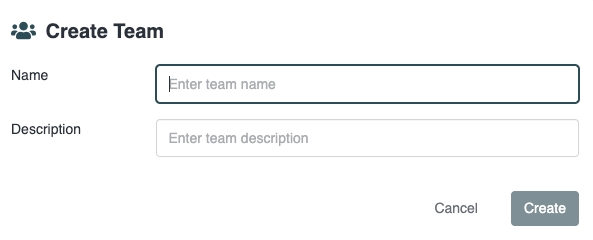
Team Members
To add team members, click in the text area. A dropdown with email addresses will appear:
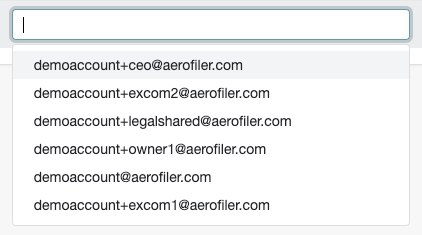
Click on the email address of the team member you wish to add, then click "Save" to save the member for the team. Importantly, although approval requests will be assigned to a team, logging will be done at the individual account level so that it is always possible to trace an approval back to an individual person.
Team Email
By default, each team member will be emailed individually when a contract is assigned to that team. If you set a team email address, then only that team email address will be notified.
Last updated